Google Search Console Review 11 Things You Can Do With It

Google Search Console (formerly Google Webmaster Tools) is a must-have toolset for all webmasters, blog owners, and website managers. It is super important for an effective and efficient search engine optimization (SEO)... because it helps you understand Google’s view of your site and provides you with multiple data points, information, and suggestions for resolving issues and making improvements.
With Search Console, Google has done a really good job at providing a mix of valuable reporting, tools, education, and an abundance of helpful data all under one umbrella.

If you are not yet making use of this remarkably useful tool, we highly recommend you do so. In line with that, let's show you how to set up Google Search Console before going on to show you some amazing things you can do with it.
SETTING UP YOUR SEARCH CONSOLE ACCOUNT
Getting started with Search Console is easy. All you need is a Google account (i.e Gmail account). If you already have an existing Google account, you would just have to log into this same account to set up Search Console.
Simply go to the Search Console page to get started. Here are the steps involved:
-
Add a Search Console property (i.e, your website or Android app)
-
Verify your site
-
Connect Search Console to Google Analytics
-
Add an XML Sitemap
-
Validate your robot.txt file
Once you’re logged in with your Google account, look for the red button that says "Add a Property." Enter your website’s URL and click the Add button.
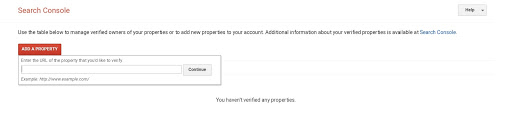
From there, Google will require you to first verify your ownership of the domain you want to use Search Console on before you're granted access to the dashboard. NOTE: Do well to add all site versions of your site (HTTPS and HTTP and WWW and non-WWW versions) as different properties to track all traffic and get the most data.
Linking and verifying your site can be done in a couple of ways.

One method is to use Google Analytics. So if you’re already using Google Analytics, simply choose "Google Analytics" as your preferred verification method. As long as your Google Analytics tracking code is in the
section of your homepage, your site would be linked and verified.
Alternatively, if you're using the Yoast WordPress SEO plugin, you can link and verify your site with it instead.
Simply go to the Yoast dashboard and click on the “Webmaster Tools” tab. Paste the code into the appropriate box. Then return to the Google Search Console dashboard and hit the “Verify” button after which you'll find the green tick icon.
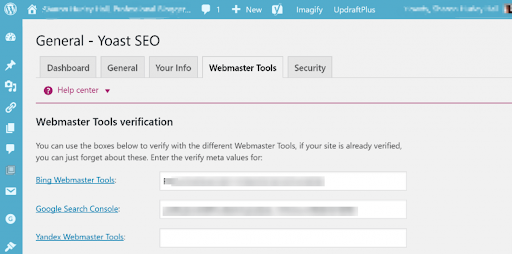
THINGS YOU CAN DO WITH GOOGLE SEARCH CONSOLE
Google Search Console comes with lots and lots of features. In fact, it can be overwhelming trying to get acquainted with all of these features.
So to help you get up and running fast with this tool, I'm going to walk you through some of the key things you can do with it based on some of the features this tool packs.
1. Find key insights and metrics about your website
Google Search Console is loaded with tons of reporting tools that track and display important data about your site's SEO activities as well as a variety of visitor metrics. This is a direct insight from Google as to how the search engine sees your website.
One area where you can find this sort of report is the Search Analytics section, which provides a comprehensive range of key insights into your website’s search performance on Google.

2. Receive information on key SEO and security issues on your site
Search Console regularly checks your website for existing and potential errors such as broken links, dead pages, duplicate content, and several other non-friendly SEO issues.
It is in the Search Console that you will be receiving messages directly from Google regarding any issues with, or actions taken against, your website. This could be an attack on your site, a malware warning, a manual penalty for bad SEO practices or other technical notices which the search engine wants you to know.
Additionally, you can set up Search Console to send you email alerts when Google identifies issues on your site. With this, you get to see which URLs are affected by these issues and tell Google when you’ve fixed them.
3. Identify both the keywords people use to find your site and your most popular pages
Where else would you rather turn to for the exact keywords searchers use in finding your site than Google itself?
Search Console provides you with this information for free. You’ll find it by clicking on the Search Analytics bar within the main dashboard. On there, you’ll see a list of all the keywords people used in finding your site and the number of times users have clicked on your link after searching each keyword.
To find which of your pages show up for which keywords, simply click on a particular keyword in the list and use the filter options in the top menu. In short, you'll be able to find your best performing pages on SERPs right on this section.
4. See where your visitors are coming from and what devices they use
You can find this information in the same section where the keywords and pages data is found. By selecting Countries in the menu, you’ll be able to see the number of clicks your website receives from each country, with the highest numbers at the top of the list.
Search Console allows you to also switch to view the results based on impressions, click-through rate, and search ranking position. Additionally, you'll also be able to view what devices they use in accessing your site (great for optimizing for mobile and desktop).
5. Receive page speed reports
This is a new feature launched in November 2019. It fetches data from the Chrome User Experience Report and automatically groups URLs into the categories of “Fast,” Moderate,” and “Slow.” It works just like other Search Console reports that group URLs based on how well those URLs meet certain criteria such as having valid structured data markup.
With this, you get a list of possible page speed issues. By clicking on one of the identified issues, you'll get to learn more about it as it'll send you to Google’s PageSpeed Insights tool. From there, you can learn more about how to optimize your pages to solve the specific issue. In addition to checking on the slow and moderate pages, you can drill deeper into the fast pages to learn more about their performance so you can replicate the result.
6. Remove URLs from Google search results
The "Remove URLs" feature is particularly useful for temporarily hiding certain URLs from Google search results pages and for removing content that is still listed high up for a particular search but which is no longer relevant.
Let's say there's a popular content that’s skewing Google’s impression of your site in the wrong direction, or there's a content piece that is not portraying the best image about your business, or there's a particular page that is no longer useful to your business but is still showing up on Google, you can use this feature to get rid of such pages in the search results.
7. Fetch as Google
Fetch as Google is a feature on Search Console which does the following:
-
-
Showing you how Google renders your published pages… so you can view your site exactly as Google views it.
-
Allowing you to submit your site or pages for fast indexing.
-
In other words, you can "fetch" a page to see how Google displays it to users AND "fetch and render" a page to get Google bots to crawl and index it.
You can see all your processing and successful ‘fetch’ and ‘fetch and render’ requests listed on the Fetch as Google feature page, with status symbols indicating whether each request is ready.

8. Set up structured data
For Google Search to index and display your web pages properly, it needs to understand the content of the page. For this to happen more easily, you can provide explicit clues about the meaning of a page to Google by including structured data (also called schema markup) on the page.
According to Google:
"Structured data is a standardized format for providing information about a page and classifying the page content; for example, on a recipe page, what are the ingredients, the cooking time and temperature, the calories, and so on."
In other words, Google uses structured data that it finds on the web to understand the content of the page, so as to display it correctly to searchers.
The Data Highlighter feature in Search Console enables you to add structured data to your site. This is very useful for getting Google to treat your content the best way.

9. Improve your site's HTML
Just as important as how Google understands your content through structured data, is how your results look in search results.

For Google to display your results beautifully, the HTML Improvements feature in Search Console is used to highlight content issues on your site such as duplicate meta tags or title problems. It points out the issues with your site and provides suggestions on how to fix them… so that your search results look as good as possible.
10. Submit a sitemap
Google’s web crawlers on their own can learn a lot about a website and its individual web pages. But you can give them a little extra help in learning the information they need about your site by submitting a sitemap to Google. A sitemap shows the list of all the pages of a website.
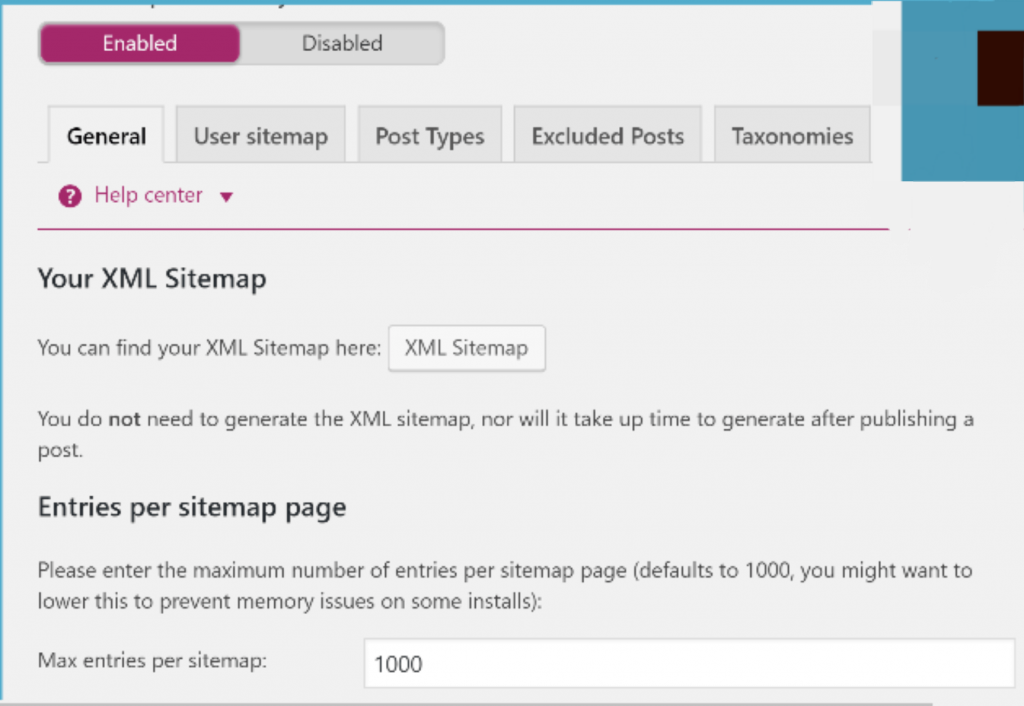
After generating a sitemap, to add it to Google, go to the Sitemaps section in Search Console and click the "Add/Test Sitemap" button. In there, you'll be able to paste your sitemap link.
Google Search Console supports XML, RSS, Text and Google Sites but it's recommended to submit the general XML.
11. Optimize your site to display rich results
Through Search Console, you can get Google to display your recipes, jobs, or other structured data as rich results on Google Search. You can also monitor the rich results status and improve them using Search Console reports.
To find the rich result reports, simply head to the Enhancements section in the menu pane. There, you can find a separate report for each type of rich result. This is where you can learn which rich results Google could or could not read from your site, and troubleshoot any rich result errors you find.
CONCLUSION
Of course, there are several other useful things you can do with Google Search Console. This post only highlights some of features. As I stated earlier, Search Console has tons and tons of features. It's best for you to set up your Search Console account and start using the program today to really appreciate the great benefits of the enormous features this tool packs. Happy optimizing!











